1. Create a simple php file (index.php)
echo "This is an example"
?>
2. Create Dockerfile with the configurations
FROM php:7.0-apache
COPY src/ /var/www/html/
EXPOSE 80
3. Run de command to build the image in the cuurent directory
docker build -t example .
4. Run the command to expose the app through the port 8080 on the host machine
docker run -p 8080:80 example
5. to mount the volume run the command
docker run -p 8080:80 -v ~/projects/dockerExample/src/:/var/www/html/ example
jueves, 8 de diciembre de 2016
martes, 10 de mayo de 2016
Routing with Angular2
1. Create a default template with the following tutorial http://festintecnologico.blogspot.com.au/2016/05/setup-of-environment-with-vs-code-for.html
2. Add <base href="/">
3.Create a file named default.component.ts in the app directory with the following content:
import {Component} from "@angular/core"
@Component({
selector:'default',
template:'Welcome to Default Component'
})
export class DefaultComponent{
}
4. Create a file named first-example.component.ts in the app directory with the following content:
import { Component } from '@angular/core';
@Component({
selector:'myTag',
template:'This is a test'
})
export class FirstExampleComponent{
}
5. Open main.ts add
import {ROUTER_PROVIDERS} from "@angular/router"
and modify bootstrap to
bootstrap(AppComponent,[ROUTER_PROVIDERS]);
The file should look like:
import { bootstrap } from '@angular/platform-browser-dynamic';
import { AppComponent } from './app.component';
import {ROUTER_PROVIDERS} from "@angular/router"
bootstrap(AppComponent,[ROUTER_PROVIDERS]);
6. Open app.components.ts
import the following libraries:
import {DefaultComponent} from "./default.component";
import {ROUTER_DIRECTIVES,Routes,Router} from "@angular/router";
import {OnInit} from '@angular/core';
Modify the template to:
template: `
<br />
<h1>
THIS IS AN EXAMPLE</h1>
<br />
<br />
<a default="" href="#" routerlink="">Default</a><br />
<a firstexample="" href="#" routerlink="">First Example</a><br />
<br />
<div>
<br />
<router-outlet></router-outlet><br />
</div>
<br />
`,
Set directives as:
directives:[DefaultComponent, FirstExampleComponent, ROUTER_DIRECTIVES]
Add a Route Decorator as
@Routes([
{path:'/default', component:DefaultComponent},
{path:'/firstExample', component:FirstExampleComponent}
])
Modify AppComponent class to:
export class AppComponent implements OnInit{
constructor(private router: Router) {}
ngOnInit() {
this.router.navigate(['/default']);
}
}
The file should be like:
import { Component } from '@angular/core';
import {DefaultComponent} from "./default.component";
import {FirstExampleComponent} from "./first-example.component";
import {ROUTER_DIRECTIVES,Routes,Router} from "@angular/router";
import {OnInit} from '@angular/core';
@Component({
selector: 'my-app',
template:`
<br />
<h1>
THIS IS AN EXAMPLE</h1>
<br />
<br />
<a default="" href="#" routerlink="">Default</a><br />
<a firstexample="" href="#" routerlink="">First Example</a><br />
<br />
<div>
<br />
<router-outlet></router-outlet><br />
</div>
<br />
`,
directives:[DefaultComponent, FirstExampleComponent, ROUTER_DIRECTIVES]
})
@Routes([
{path:'/default', component:DefaultComponent},
{path:'/firstExample', component:FirstExampleComponent}
])
export class AppComponent implements OnInit{
constructor(private router: Router) {}
ngOnInit() {
this.router.navigate(['/default']);
}
}
7. Finally use Ctrl+Shift+B to compile the code and F5 to run it
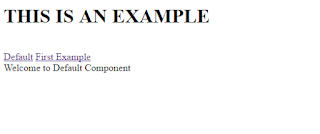
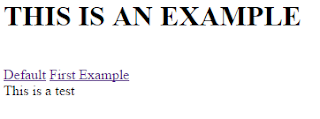
2. Add <base href="/">
3.Create a file named default.component.ts in the app directory with the following content:
import {Component} from "@angular/core"
@Component({
selector:'default',
template:'Welcome to Default Component'
})
export class DefaultComponent{
}
4. Create a file named first-example.component.ts in the app directory with the following content:
import { Component } from '@angular/core';
@Component({
selector:'myTag',
template:'This is a test'
})
export class FirstExampleComponent{
}
5. Open main.ts add
import {ROUTER_PROVIDERS} from "@angular/router"
and modify bootstrap to
bootstrap(AppComponent,[ROUTER_PROVIDERS]);
The file should look like:
import { bootstrap } from '@angular/platform-browser-dynamic';
import { AppComponent } from './app.component';
import {ROUTER_PROVIDERS} from "@angular/router"
bootstrap(AppComponent,[ROUTER_PROVIDERS]);
6. Open app.components.ts
import the following libraries:
import {DefaultComponent} from "./default.component";
import {ROUTER_DIRECTIVES,Routes,Router} from "@angular/router";
import {OnInit} from '@angular/core';
Modify the template to:
template: `
<br />
<h1>
THIS IS AN EXAMPLE</h1>
<br />
<br />
<a default="" href="#" routerlink="">Default</a><br />
<a firstexample="" href="#" routerlink="">First Example</a><br />
<br />
<div>
<br />
<router-outlet></router-outlet><br />
</div>
<br />
`,
Set directives as:
directives:[DefaultComponent, FirstExampleComponent, ROUTER_DIRECTIVES]
Add a Route Decorator as
@Routes([
{path:'/default', component:DefaultComponent},
{path:'/firstExample', component:FirstExampleComponent}
])
Modify AppComponent class to:
export class AppComponent implements OnInit{
constructor(private router: Router) {}
ngOnInit() {
this.router.navigate(['/default']);
}
}
The file should be like:
import { Component } from '@angular/core';
import {DefaultComponent} from "./default.component";
import {FirstExampleComponent} from "./first-example.component";
import {ROUTER_DIRECTIVES,Routes,Router} from "@angular/router";
import {OnInit} from '@angular/core';
@Component({
selector: 'my-app',
template:`
<br />
<h1>
THIS IS AN EXAMPLE</h1>
<br />
<br />
<a default="" href="#" routerlink="">Default</a><br />
<a firstexample="" href="#" routerlink="">First Example</a><br />
<br />
<div>
<br />
<router-outlet></router-outlet><br />
</div>
<br />
`,
directives:[DefaultComponent, FirstExampleComponent, ROUTER_DIRECTIVES]
})
@Routes([
{path:'/default', component:DefaultComponent},
{path:'/firstExample', component:FirstExampleComponent}
])
export class AppComponent implements OnInit{
constructor(private router: Router) {}
ngOnInit() {
this.router.navigate(['/default']);
}
}
7. Finally use Ctrl+Shift+B to compile the code and F5 to run it
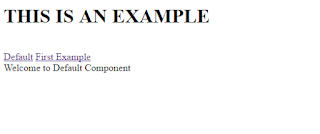
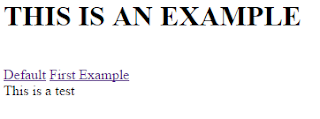
Etiquetas:
angular2,
ROUTER_PROVIDER,
Routes,
routing
miércoles, 4 de mayo de 2016
Simple Example of Angular2
Note: If you are using Visual Studio Code, you can use Ctrl + Shift + B to recompile each one of the changes. The change will be automatically displayed on the browser.
1. Create a new ts file with the following content
import {Component} from "@angular/core"
@Component({
selector:"my-app",
template:"Hello there"
})
export class AppComponent{}
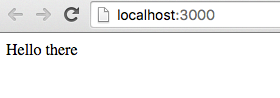
2. Lets try the click event
import {Component} from "@angular/core"
@Component({
selector:"my-app",
template:`
<button (click)="sayHello()">Click</button>
`
})
export class AppComponent{
sayHello(){
alert("Hello there !");
}
}
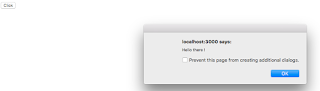
3. Lets try ngFor directive
import {Component} from "@angular/core"
@Component({
selector:"my-app",
template:`
<button (click)="sayHello()">Click</button>
<div *ngFor="#person of people" >
{{person.name}}/{{person.phone}}
</div>
`
})
export class AppComponent{
public people=[{"name":"John Smith","phone":"1234567"},
{"name":"Michael Schumacher","phone":"9876543"},
{"name":"Martin McFly","phone":"443322111"}]
sayHello(){
alert("Hello there !");
}
}
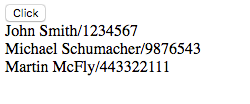
4. Lets add a click event per each one of the divs
import {Component} from "@angular/core"
@Component({
selector:"my-app",
template:`
<button (click)="sayHello()">Click</button>
<div *ngFor="#person of people" (click)="sayHello()">
{{person.name}}/{{person.phone}}
</div>
`
})
export class AppComponent{
public people=[{"name":"John Smith","phone":"1234567"},
{"name":"Michael Schumacher","phone":"9876543"},
{"name":"Martin McFly","phone":"443322111"}]
sayHello(){
alert("Hello there !");
}
}
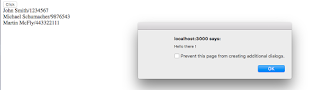
5.We can add edition per each one of the rows
import {Component} from "@angular/core"
@Component({
selector:"my-app",
template:`
<button (click)="sayHello()">Click</button>
<div *ngFor="#person of people" (click)="selectRow(person)">
{{person.name}}/{{person.phone}}
</div>
<input type="text" [(ngModel)]="selectedPerson.name"/>
<input type="text" [(ngModel)]="selectedPerson.phone"/>
`
})
export class AppComponent{
public selectedPerson={};
public people=[{"name":"John Smith","phone":"1234567"},
{"name":"Michael Schumacher","phone":"9876543"},
{"name":"Martin McFly","phone":"443322111"}]
sayHello(){
alert("Hello there !");
}
selectRow(person){
this.selectedPerson=person;
}
}
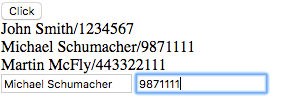
6. Now lets delete an element
import {Component} from "@angular/core"
@Component({
selector:"my-app",
template:`
<div *ngFor="let person of people" (click)="selectRow(person)">
{{person.name}}/{{person.phone}}
<button (click)="deleteRow(person)">Delete</button>
</div>
<input type="text" [(ngModel)]="selectedPerson.name"/>
<input type="text" [(ngModel)]="selectedPerson.phone"/>
`
})
export class AppComponent{
public selectedPerson={};
public people=[{"name":"John Smith","phone":"1234567"},
{"name":"Michael Schumacher","phone":"9876543"},
{"name":"Martin McFly","phone":"443322111"}]
sayHello(){
alert("Hello there !");
}
selectRow(person){
this.selectedPerson=person;
}
deleteRow(person){
this.people.splice(this.people.indexOf(person),1);
}
}
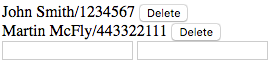
7. Lets add a new record
import {Component} from "@angular/core"
@Component({
selector:"my-app",
template:`
<div *ngFor="let person of people" (click)="selectRow(person)">
{{person.name}}/{{person.phone}}
<button (click)="deleteRow(person)">Delete</button>
</div>
<input type="text" [(ngModel)]="selectedPerson.name"/>
<input type="text" [(ngModel)]="selectedPerson.phone"/>
<button (click)="addPerson()">Add Person
> `
})
export class AppComponent{
public selectedPerson={};
public people=[{"name":"John Smith","phone":"1234567"},
{"name":"Michael Schumacher","phone":"9876543"},
{"name":"Martin McFly","phone":"443322111"}]
sayHello(){
alert("Hello there !");
}
selectRow(person){
this.selectedPerson=person;
}
deleteRow(person){
this.people.splice(this.people.indexOf(person),1);
}
addPerson(){
this.people.push(this.selectedPerson);
}
}
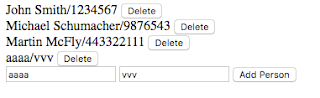
1. Create a new ts file with the following content
import {Component} from "@angular/core"
@Component({
selector:"my-app",
template:"Hello there"
})
export class AppComponent{}
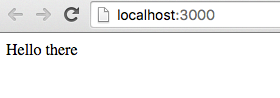
2. Lets try the click event
import {Component} from "@angular/core"
@Component({
selector:"my-app",
template:`
<button (click)="sayHello()">Click</button>
`
})
export class AppComponent{
sayHello(){
alert("Hello there !");
}
}
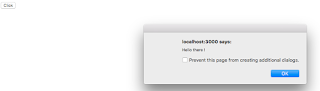
3. Lets try ngFor directive
import {Component} from "@angular/core"
@Component({
selector:"my-app",
template:`
<button (click)="sayHello()">Click</button>
<div *ngFor="#person of people" >
{{person.name}}/{{person.phone}}
</div>
`
})
export class AppComponent{
public people=[{"name":"John Smith","phone":"1234567"},
{"name":"Michael Schumacher","phone":"9876543"},
{"name":"Martin McFly","phone":"443322111"}]
sayHello(){
alert("Hello there !");
}
}
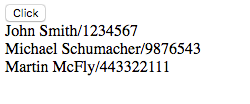
4. Lets add a click event per each one of the divs
import {Component} from "@angular/core"
@Component({
selector:"my-app",
template:`
<button (click)="sayHello()">Click</button>
<div *ngFor="#person of people" (click)="sayHello()">
{{person.name}}/{{person.phone}}
</div>
`
})
export class AppComponent{
public people=[{"name":"John Smith","phone":"1234567"},
{"name":"Michael Schumacher","phone":"9876543"},
{"name":"Martin McFly","phone":"443322111"}]
sayHello(){
alert("Hello there !");
}
}
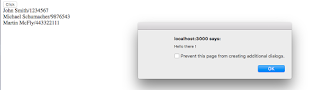
5.We can add edition per each one of the rows
import {Component} from "@angular/core"
@Component({
selector:"my-app",
template:`
<button (click)="sayHello()">Click</button>
<div *ngFor="#person of people" (click)="selectRow(person)">
{{person.name}}/{{person.phone}}
</div>
<input type="text" [(ngModel)]="selectedPerson.name"/>
<input type="text" [(ngModel)]="selectedPerson.phone"/>
`
})
export class AppComponent{
public selectedPerson={};
public people=[{"name":"John Smith","phone":"1234567"},
{"name":"Michael Schumacher","phone":"9876543"},
{"name":"Martin McFly","phone":"443322111"}]
sayHello(){
alert("Hello there !");
}
selectRow(person){
this.selectedPerson=person;
}
}
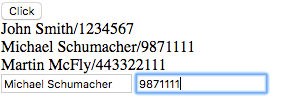
6. Now lets delete an element
import {Component} from "@angular/core"
@Component({
selector:"my-app",
template:`
<div *ngFor="let person of people" (click)="selectRow(person)">
{{person.name}}/{{person.phone}}
<button (click)="deleteRow(person)">Delete</button>
</div>
<input type="text" [(ngModel)]="selectedPerson.name"/>
<input type="text" [(ngModel)]="selectedPerson.phone"/>
`
})
export class AppComponent{
public selectedPerson={};
public people=[{"name":"John Smith","phone":"1234567"},
{"name":"Michael Schumacher","phone":"9876543"},
{"name":"Martin McFly","phone":"443322111"}]
sayHello(){
alert("Hello there !");
}
selectRow(person){
this.selectedPerson=person;
}
deleteRow(person){
this.people.splice(this.people.indexOf(person),1);
}
}
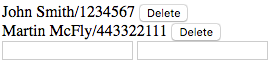
7. Lets add a new record
import {Component} from "@angular/core"
@Component({
selector:"my-app",
template:`
<div *ngFor="let person of people" (click)="selectRow(person)">
{{person.name}}/{{person.phone}}
<button (click)="deleteRow(person)">Delete</button>
</div>
<input type="text" [(ngModel)]="selectedPerson.name"/>
<input type="text" [(ngModel)]="selectedPerson.phone"/>
<button (click)="addPerson()">Add Person
> `
})
export class AppComponent{
public selectedPerson={};
public people=[{"name":"John Smith","phone":"1234567"},
{"name":"Michael Schumacher","phone":"9876543"},
{"name":"Martin McFly","phone":"443322111"}]
sayHello(){
alert("Hello there !");
}
selectRow(person){
this.selectedPerson=person;
}
deleteRow(person){
this.people.splice(this.people.indexOf(person),1);
}
addPerson(){
this.people.push(this.selectedPerson);
}
}
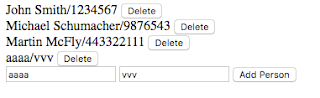
Etiquetas:
angular2,
binding,
click,
ngFor,
ngFor easy
Setup of Environment with VS Code for Angular 2
1. Download Visual Studio Code from https://code.visualstudio.com/Download
2. Create a new directory named example1
3. Open Visual Studio Code
4. Open the directory with Visual Studio Code
5. Create the files tsconfig.json, typings.json, package.json, index.html,systemjs.config.js in example1 directory
6. Copy the contents of tsconfig.json from https://angular.io/docs/ts/latest/quickstart.html to tsconfig.json
7. Copy the contents of typings.json from https://angular.io/docs/ts/latest/quickstart.html to typings.json
8. Copy the contents of package.json from https://angular.io/docs/ts/latest/quickstart.html to package.json
9. Copy the contents of index.html from https://angular.io/docs/ts/latest/quickstart.html to index.html
10. Copy the contents of systemjs.config.js from https://angular.io/docs/ts/latest/quickstart.html to systemjs.config.js
11. Create a directory named app in example1
12. Create a file named app.component.ts with the following content or copy it from https://angular.io/docs/ts/latest/quickstart.html
import { Component } from '@angular/core';
@Component({
selector: 'my-app',
template: '<h1>Angular 2 Example with VS Code</h1>'
})
export class AppComponent { }
13. Create main.ts with the following content or copy it from https://angular.io/docs/ts/latest/quickstart.html
import { bootstrap } from '@angular/platform-browser-dynamic';
import { AppComponent } from './app.component';
bootstrap(AppComponent);
14. Save all your files
15. On Visual Studio Code click on Debug

16. Click on the Gear

17. Select Node.js as environment
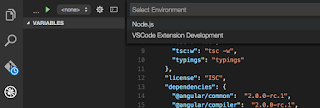
18. Open View/Command Palette
19. Type Tasks: Configure Task Runner

20. Select TypeScript - tsconfig.json
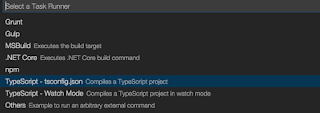
21. Open a terminal or console and go into to the example directory
22. execute the command npm install
23. Open .vscode/launch.json
24. search for program into configurations

25. change the value to
"program": "${workspaceRoot}/node_modules/lite-server/bin/lite-server",

Note: you may need to run npm install -g typescript to execute typescript commands.
26. Open View/Command Palette
27: Type Task: Run Task
28: Run F5 to run the application

2. Create a new directory named example1
3. Open Visual Studio Code
4. Open the directory with Visual Studio Code
5. Create the files tsconfig.json, typings.json, package.json, index.html,systemjs.config.js in example1 directory
6. Copy the contents of tsconfig.json from https://angular.io/docs/ts/latest/quickstart.html to tsconfig.json
7. Copy the contents of typings.json from https://angular.io/docs/ts/latest/quickstart.html to typings.json
8. Copy the contents of package.json from https://angular.io/docs/ts/latest/quickstart.html to package.json
9. Copy the contents of index.html from https://angular.io/docs/ts/latest/quickstart.html to index.html
10. Copy the contents of systemjs.config.js from https://angular.io/docs/ts/latest/quickstart.html to systemjs.config.js
11. Create a directory named app in example1
12. Create a file named app.component.ts with the following content or copy it from https://angular.io/docs/ts/latest/quickstart.html
import { Component } from '@angular/core';
@Component({
selector: 'my-app',
template: '<h1>Angular 2 Example with VS Code</h1>'
})
export class AppComponent { }
13. Create main.ts with the following content or copy it from https://angular.io/docs/ts/latest/quickstart.html
import { bootstrap } from '@angular/platform-browser-dynamic';
import { AppComponent } from './app.component';
bootstrap(AppComponent);
14. Save all your files
15. On Visual Studio Code click on Debug

16. Click on the Gear

17. Select Node.js as environment
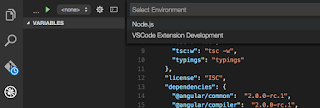
18. Open View/Command Palette
19. Type Tasks: Configure Task Runner
20. Select TypeScript - tsconfig.json
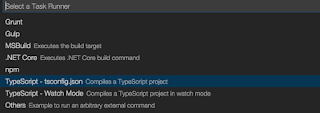
21. Open a terminal or console and go into to the example directory
22. execute the command npm install
24. search for program into configurations

25. change the value to
"program": "${workspaceRoot}/node_modules/lite-server/bin/lite-server",
Note: you may need to run npm install -g typescript to execute typescript commands.
26. Open View/Command Palette
27: Type Task: Run Task
28. Select tsc
28: Run F5 to run the application

Etiquetas:
angular,
angular 2,
angular2,
visual studio code
miércoles, 16 de marzo de 2016
Creating a Simple Angular 2 Example
1. Create a simple template(Download a template of angular2 with gulp from https://github.com/santiago762000/angular-2-env-setup)
2. run npm install to install all the required libraries
3. run npm start to start the service. It will open a browser window to test the application
4. open another window
5. run gulp
6. create a new file named first-example.component.ts
7. import the component library
import {Component} from "angular/core"
8. Add a decorator
@Component({
selector:'myTag',
template:'This is a test'
})
9. Add a component class
export class FirstExampleComponent{
}
first-example.component.ts should be like:
import {Component} from "angular2/core"
@Component({
selector:'myTag',
template:'This is a test'
})
export class FirstExampleComponent{
}
10. Open dev/app.components.ts
11. Import FirstExample.component.ts
import {FirstExampleComponent} from "./first-example.component";
12. Add the directives property to @Component with an array of Components that will be used for app.components.ts
directives:[FirstExampleComponent]
13. Modify the template property to show tag
template: '
app.component.ts should look like:
import {Component} from 'angular2/core';
import {FirstExampleComponent} from "./first-example.component";
@Component({
selector: 'my-app',
template: '
directives:[FirstExampleComponent]
})
export class AppComponent {
}
14. Check the opened browser on step 3:
http://localhost:3000/
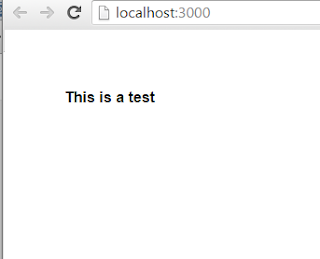
2. run npm install to install all the required libraries
3. run npm start to start the service. It will open a browser window to test the application
4. open another window
5. run gulp
6. create a new file named first-example.component.ts
7. import the component library
import {Component} from "angular/core"
8. Add a decorator
@Component({
selector:'myTag',
template:'This is a test'
})
9. Add a component class
export class FirstExampleComponent{
}
first-example.component.ts should be like:
import {Component} from "angular2/core"
@Component({
selector:'myTag',
template:'This is a test'
})
export class FirstExampleComponent{
}
10. Open dev/app.components.ts
11. Import FirstExample.component.ts
import {FirstExampleComponent} from "./first-example.component";
12. Add the directives property to @Component with an array of Components that will be used for app.components.ts
directives:[FirstExampleComponent]
13. Modify the template property to show
template: '
app.component.ts should look like:
import {Component} from 'angular2/core';
import {FirstExampleComponent} from "./first-example.component";
@Component({
selector: 'my-app',
template: '
directives:[FirstExampleComponent]
})
export class AppComponent {
}
14. Check the opened browser on step 3:
http://localhost:3000/
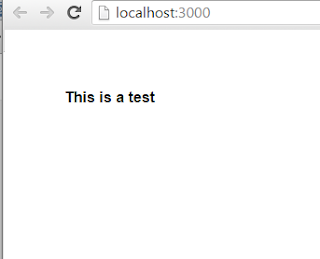
Suscribirse a:
Comentarios (Atom)
