2. Create a new directory named example1
3. Open Visual Studio Code
4. Open the directory with Visual Studio Code
5. Create the files tsconfig.json, typings.json, package.json, index.html,systemjs.config.js in example1 directory
6. Copy the contents of tsconfig.json from https://angular.io/docs/ts/latest/quickstart.html to tsconfig.json
7. Copy the contents of typings.json from https://angular.io/docs/ts/latest/quickstart.html to typings.json
8. Copy the contents of package.json from https://angular.io/docs/ts/latest/quickstart.html to package.json
9. Copy the contents of index.html from https://angular.io/docs/ts/latest/quickstart.html to index.html
10. Copy the contents of systemjs.config.js from https://angular.io/docs/ts/latest/quickstart.html to systemjs.config.js
11. Create a directory named app in example1
12. Create a file named app.component.ts with the following content or copy it from https://angular.io/docs/ts/latest/quickstart.html
import { Component } from '@angular/core';
@Component({
selector: 'my-app',
template: '<h1>Angular 2 Example with VS Code</h1>'
})
export class AppComponent { }
13. Create main.ts with the following content or copy it from https://angular.io/docs/ts/latest/quickstart.html
import { bootstrap } from '@angular/platform-browser-dynamic';
import { AppComponent } from './app.component';
bootstrap(AppComponent);
14. Save all your files
15. On Visual Studio Code click on Debug

16. Click on the Gear

17. Select Node.js as environment
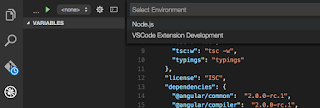
18. Open View/Command Palette
19. Type Tasks: Configure Task Runner
20. Select TypeScript - tsconfig.json
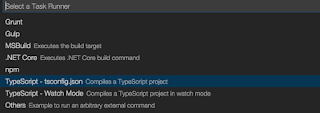
21. Open a terminal or console and go into to the example directory
22. execute the command npm install
24. search for program into configurations

25. change the value to
"program": "${workspaceRoot}/node_modules/lite-server/bin/lite-server",
Note: you may need to run npm install -g typescript to execute typescript commands.
26. Open View/Command Palette
27: Type Task: Run Task
28. Select tsc
28: Run F5 to run the application

No hay comentarios:
Publicar un comentario